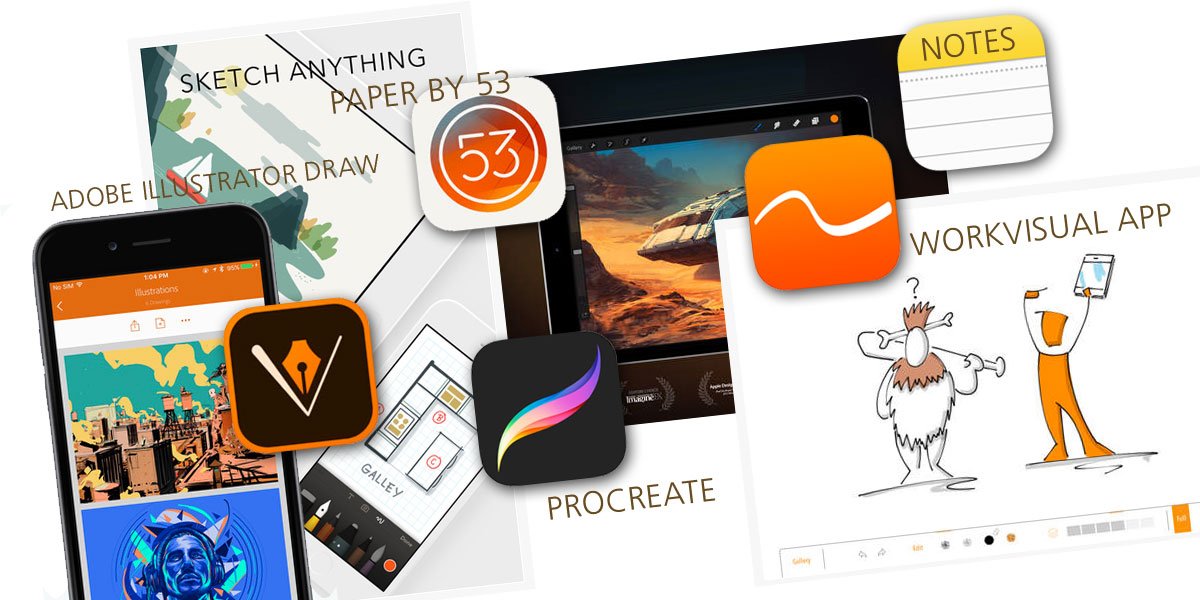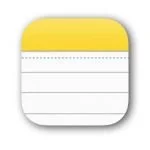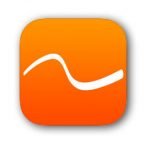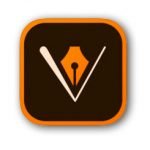Digital Visualization on a Tablet - Part 2: Check out these Five Apps!
Courtesy of: Martin Haussmann, bikablo
The iPad Pro and the Apple Pencil have set off a veritable revolution in the world of digital visualization. If you plan to use this ultra-modern tablet for presentations and visualizations, you need to be sure to get the right apps. Sorting through the jungle of available apps to find one that is truly useful can quickly become overwhelming. That’s why we’ve put together a list of five apps for digital visualization that can be used on tablets like the iPad Pro.
In selecting the right app, it is important to find one that you can quickly and intuitively learn to use, one that makes drawing fun, and that meets your specific requirements. Don’t let yourself be seduced by huge numbers of options and effects –even with a very simple drawing app and only three different pen tips, you can achieve amazing results.
Five Apps for Digital Visualization on the iPad Pro for Both Beginners and Advanced Users
Note Taking: with its easy to-use menus, even the simple notes feature included in iOS9 –iPad Pro Notes –when used with the Apple Pen,makes it easy to get started in the world of visualization.
For instance, the app enables users to quickly and simply create sketches and incorporate them into typed text.
Sketching: the free app Paper by 53 (itunes.apple.com) allows users to save their sketches in an unlimited number of individual “stacks.” It permits users, using a variety of pen tips, to draw directly onto open pages and then later transfer the content or even the entire notebook to an external app or to another device.
Paper also comes with a “spotlight” feature that allows you to select photos, highlight specific areas, and draw your own thoughts and images onto them.
Illustrating: the sophisticated menu and range of drawing tools that come with Procreate, winner of the Apple Design Award (approx. $6.00, plus in -app purchases / itunes.apple.com) make it truly impressive. This app is perfect for illustrating and creating complex art work, likely making it best-suited for visualizers who take an ambitious approach to their drawings. It also has one special advantage that is virtually unbeatable: the program uses the exceptionally fast Silica drawing engine. It also offers high-end options, such as ultra-HD backgrounds and a large variety of brushes and tool settings.
Visual Presentations: The WorkVisual app (itunes.apple.com)is pixel-based and offers somewhat limited drawing options (cost: approx. $5.00).As of recently, it also supports use of the Apple Pen. It has the advantage of permitting an image to be displayed on a second display or over a projector without the menu bar being shown, meaning that the audience can participate in creating an image without the distraction of all of the menu elements.
Although pixels can’t be selectively enlarged, the pixel technology still provides excellent drawing performance. WorkVisual Exporter makes it possible to export even high-resolution images. Some of our visualizers, however, have criticized the limited number of design options included in this app.
Free All Rounder Adobe Illustrator Draw (itunes.apple.com)has possibly put together the largest number of advantages for digital visualizers. Its extremely simple intuitive navigation offers all of the most essential features and is vector-based, making it possible to zoom in and enlarge sketches for highly-detailed work.
A layering function, which comes standard with the program, allows users to easily create and duplicate layers as well as to choose a range of opaqueness for them.
Work flow is facilitated by the use of galleries to hold frequently-used graphics, image components, and icons. The ability to create a pre-defined set of five different pens(tip, size, color, thickness), makes it almost like having your five favorite pens on the table in front of you.
Choosing the right app for you really only depends upon your drawing needs, individual preferences, and the hardware you are using. Free apps like Adobe Illustrator or Procreate can be quickly downloaded and tested. All that you need to be aware of are the system requirements: most of the apps described here require iOS 7, iOS 8, or higher and are designed for the iPhone, iPad, and iPod Touch. Only Procreate requires iOS 9.1 and is also only compatible with the iPad.
Want to learn more about working digitally? Check out the blogpost: “Digital Visualizations on a Tablet - Part 1: Tips, Tricks & New Possibilities”.