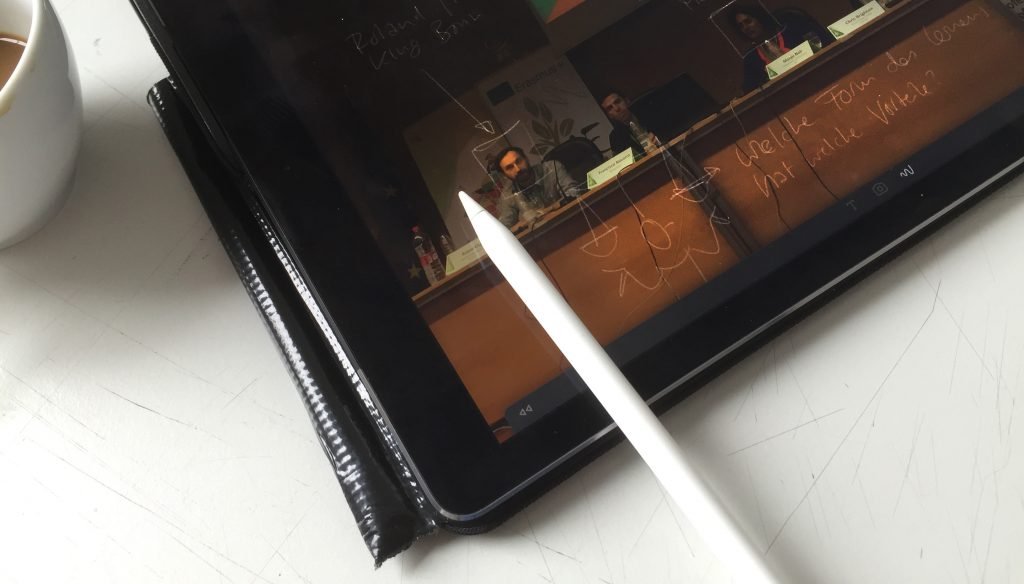Digital Visualizations on a Tablet - Part 1: Tips, Tricks & New Possibilities
Courtesy of: Martin Haussmann, bikablo
Visualization doesn’t always require paper and pen – using a tablet to draw is also a lot of fun! This has become especially true ever since the iPad Pro and the Apple Pencil together revolutionized digital illustration. Both of these graphic tools allow you to combine the natural flow of sketching with the unique advantages that a tablet offers. A multitude of apps also help to amplify the use of a tablet for visualization as well as offering loads of room for creative ideas.
I garnered my initial experience in making drawings on a screen when the first large Wacom Cintiq tablet came out, and I used it to draw many of the images you will find in the bikablo visual dictionaries. Later, however, I completely redrew the “bikablo emotions” visual dictionary using a felt tip marker.
On the iPad, I experimented with a number of different pens –but wasn’t really satisfied with any of them. Now, with the iPad Pro and the Apple Pencil, using a tablet to draw has suddenly become a lot more fun. The new technology is well-suited to my drawing speed and the results are fantastic. Reason enough to take a closer look at the advantages of using the iPad for visualization.
Presentations and Visualizations on an iPad
An overview of five new features An entire array of new visualization options is made possible by this tablet – from team collaboration on complex topics all the way to “scribing” video conferences. The five most significant advantages are:
More flexible design options: in contrast to visualizing on paper, you can make changes: visual
elements can be moved, deleted, or layered on top of each other.Real time graphic recording: when connected to a projector, visualizations that have been created on aniPad Pro can immediately be shared with a larger group –or can be shared via desktop sharing with video conference participants.
Sharing with other users: by way of apps and forums, sketches can quickly be shared and directly edited or expanded.
Zoom capability: many drawing apps include a simple “zoom” function that makes it possible to zoom in and out of the details of the larger picture, helping to make even complex visualizations easier to comprehend
Combining of photos and documents: photos and documents can be easily combined within a visualization. Image galleries make it easy to access frequently used elements.
Perfect sketchnoting with the iPad Pro: visualization by my colleague, Martina Grigoleit, in our “Visual
Consulting” curriculum module.
Tips from bikablo for Visualizing on a Tablet
Anyone who is only used to working with paper will have some adjusting to do to get a feel for drawing on a screen. At first,
you may experience the “ice-skating effect.” Drawing on paper is a lot like walking: the surface of the paper provides resistance for the pen and there is a tactile sensation when you draw the lines.Drawing on an iPad, on the other hand, feels a lot more like ice skating: the pencil “glides” over the screen much faster and the sense of “traction” can be lost. It’s important not to rush! Draw slowly when using the tablet and deliberately draw your lines cleanly from beginning to end.
Those who like to draw or write quickly will often find themselves slowed down by poor graphics performance: many devices and graphics engines suffer from a slight delay in response. It takes a moment before the line appears on the screen, making it difficult to draw quickly.
This is another reason to slow down when drawing and writing digitally and to switch to capital letters if your writing becomes too scrawling.
Once you’ve had some practice, the world of apps can help you enjoy some
pretty powerful support for using a tablet for visualization.In choosing an app, be aware of your own individual needs –it’s better to try out one app too many than one too few. We have put together a list of the best visualization apps, including additional information on each of them.
Want to learn more about working digitally? Check out the blogpost: “Digital Visualizations on a Tablet - Part 2: Check out these Five Apps” .